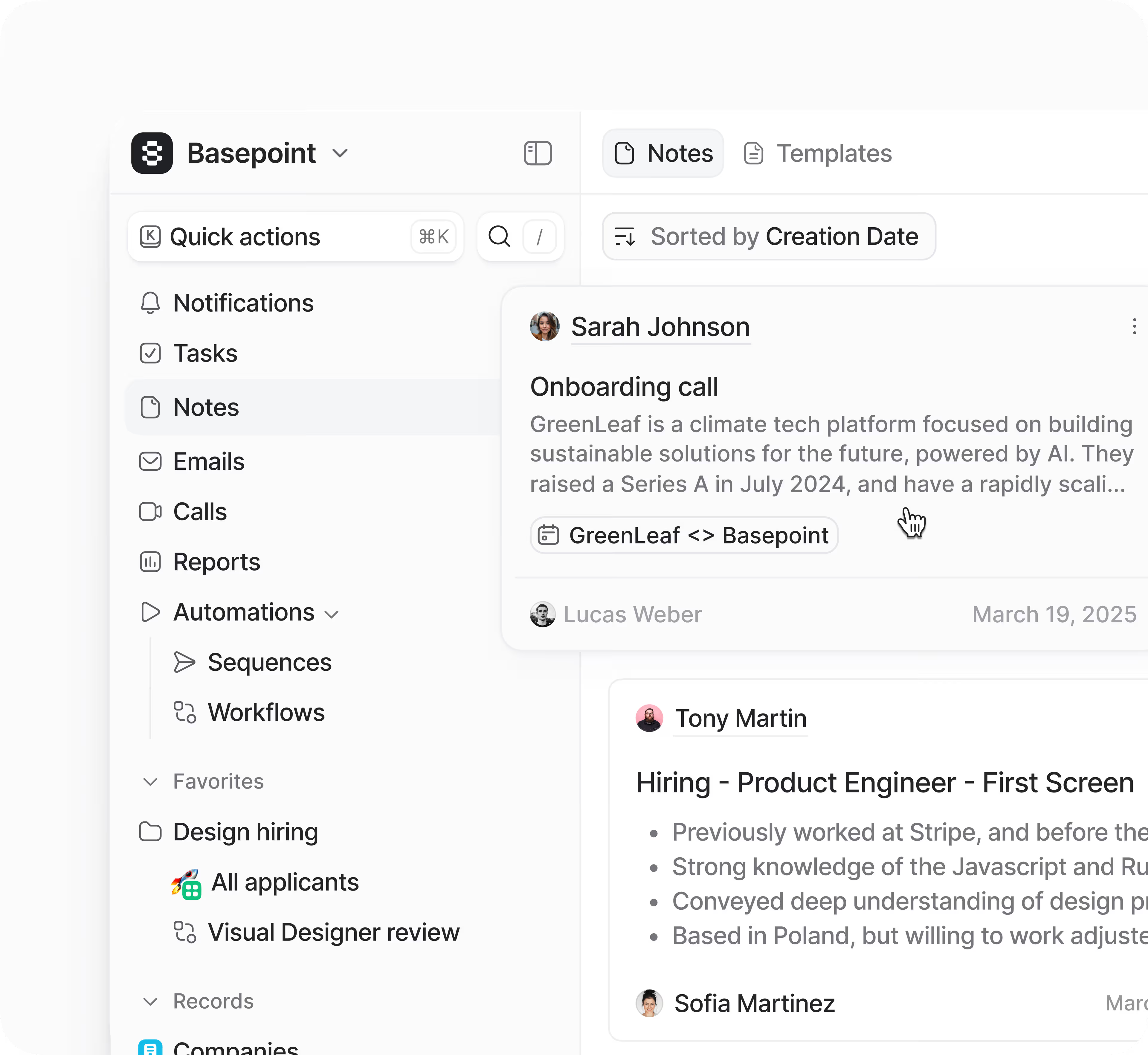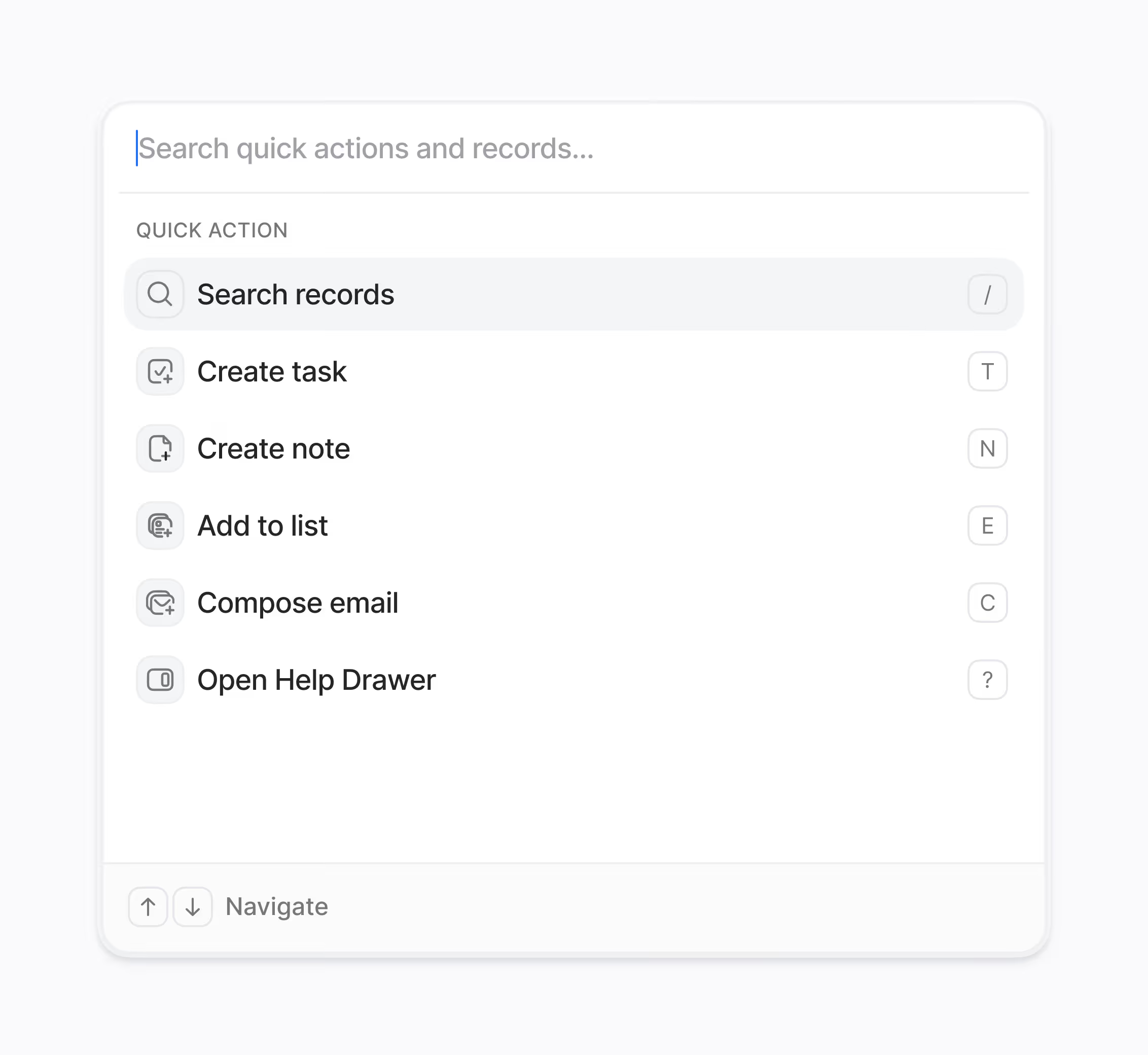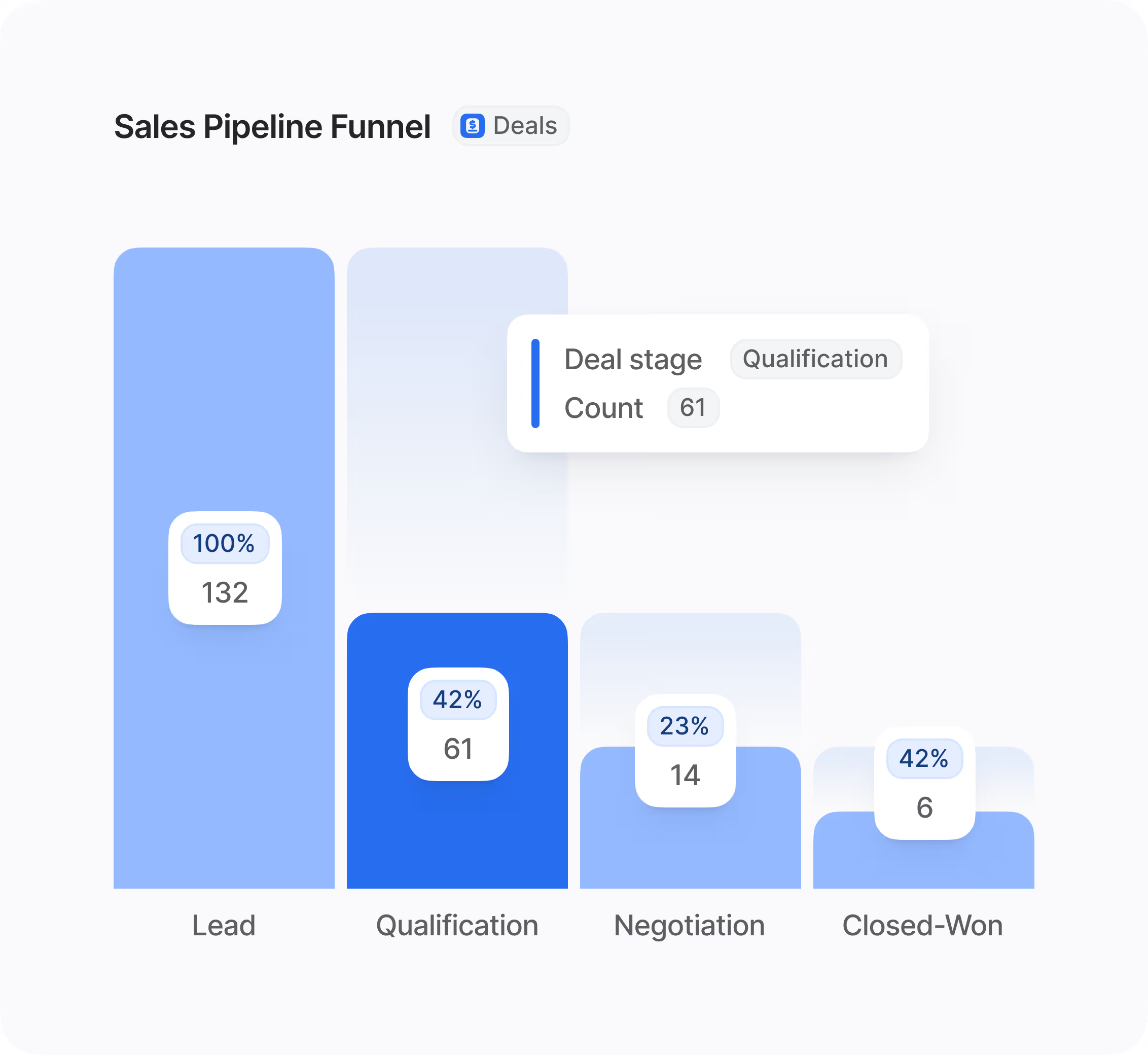Can users belong to multiple teams in Hoop?
Yes, users can definitely belong to multiple teams within the Hoop platform. You should assign one primary team to each user, but you can also add them to secondary teams when necessary for collaboration across departments or projects. This flexibility allows you to accurately reflect complex organizational structures right inside your CRM, ensuring everyone has the proper visibility and access.
Assigning users to the right teams is key to maintaining clear ownership and scope. Managers automatically inherit visibility to records owned by their team members, which simplifies reporting roll-up and oversight.
How does the Organize Teams feature work and what are the main benefits?
Organize Teams allows you to mirror your real-world organizational structure—including regional, business unit, or brand divisions—by creating multi-level team hierarchies in your CRM. This feature streamlines operations and governance by improving clarity and control over data and workflows.
The key benefits for your organization include:
- Clear Ownership: Records are routed to the right people based on rules you define.
- Scoped Visibility: Filter views and queues by team scope to reduce clutter.
- Simplified Reporting: Performance data naturally rolls up the hierarchy for managers.
- Consistent Setup: Use templates to ensure consistent setup across all new teams and markets.
Hoop ensures your team can focus on their most relevant work.
What steps are needed to set up team hierarchies and how quickly will we see value?
Setting up your team structure in Hoop is designed to be straightforward. The process begins with defining your teams and sub-teams, mapping them to territories or functions, and then assigning users and establishing default record ownership rules.
You can provision roles and permissions for multiple users in bulk, and utilize templates for consistent configuration across new teams and markets. Initial value is immediate, as team members gain clarity on ownership and scope. Full operational efficiency, including optimized reporting and governance, is typically realized within the first month after all routing rules and team scopes are applied, allowing Hoop to start working for your organization.
Which pricing plans include the Organize Teams feature?
The Organize Teams feature is available across multiple pricing tiers to accommodate different business needs and organizational sizes. It is included in the core, pro, and enterprise plans offered by Hoop. This broad availability ensures that organizations committed to streamlining their operations and enhancing data visibility through hierarchical team structures can benefit, regardless of their current plan.
The specific capabilities and scale supported might vary slightly between the tiers, with the Enterprise plan offering the most advanced governance and management features, such as comprehensive auditing capabilities and the ability to provision roles and permissions in bulk using templates.
How does Organize Teams enhance security and control over sensitive customer data?
The Organize Teams feature is fundamentally designed to enhance security through stringent access control and scoped visibility. By creating defined team hierarchies, the Hoop platform allows you to precisely control who sees what data, which is essential for compliance and internal security policies.
Specific security and governance features include:
- Record Access Limits: Restrict visibility to a “teams only” scope, preventing unauthorized access.
- Export Restrictions: Limit the ability to export data based on user role and team scope.
- Membership Audits: Track and audit all changes made to team membership to maintain accountability.
This layered approach ensures that while collaboration is easy, your sensitive data remains protected and compliant with internal rules.
What should we do if views or access permissions seem incorrect after setting up teams?
If views or access permissions appear incorrect after configuring your team hierarchies, the first step is to check the team membership and the associated routing rules. Any existing views in Hoop respect the new team scopes once membership and rules are fully applied.
Follow these troubleshooting steps:
- Verify Team Membership: Confirm that the user is correctly assigned to their primary team and any necessary sub-teams or affiliations.
- Review Routing Rules: Ensure automatic record routing rules are correctly set to assign default owners by region or segment.
- Check Scope Filters: If filtering views by team scope, ensure the filters are correctly applied to the desired team hierarchy level.
If issues persist, consult the comprehensive documentation within the Hoop help center, or contact customer support for assistance with complex scope configurations.

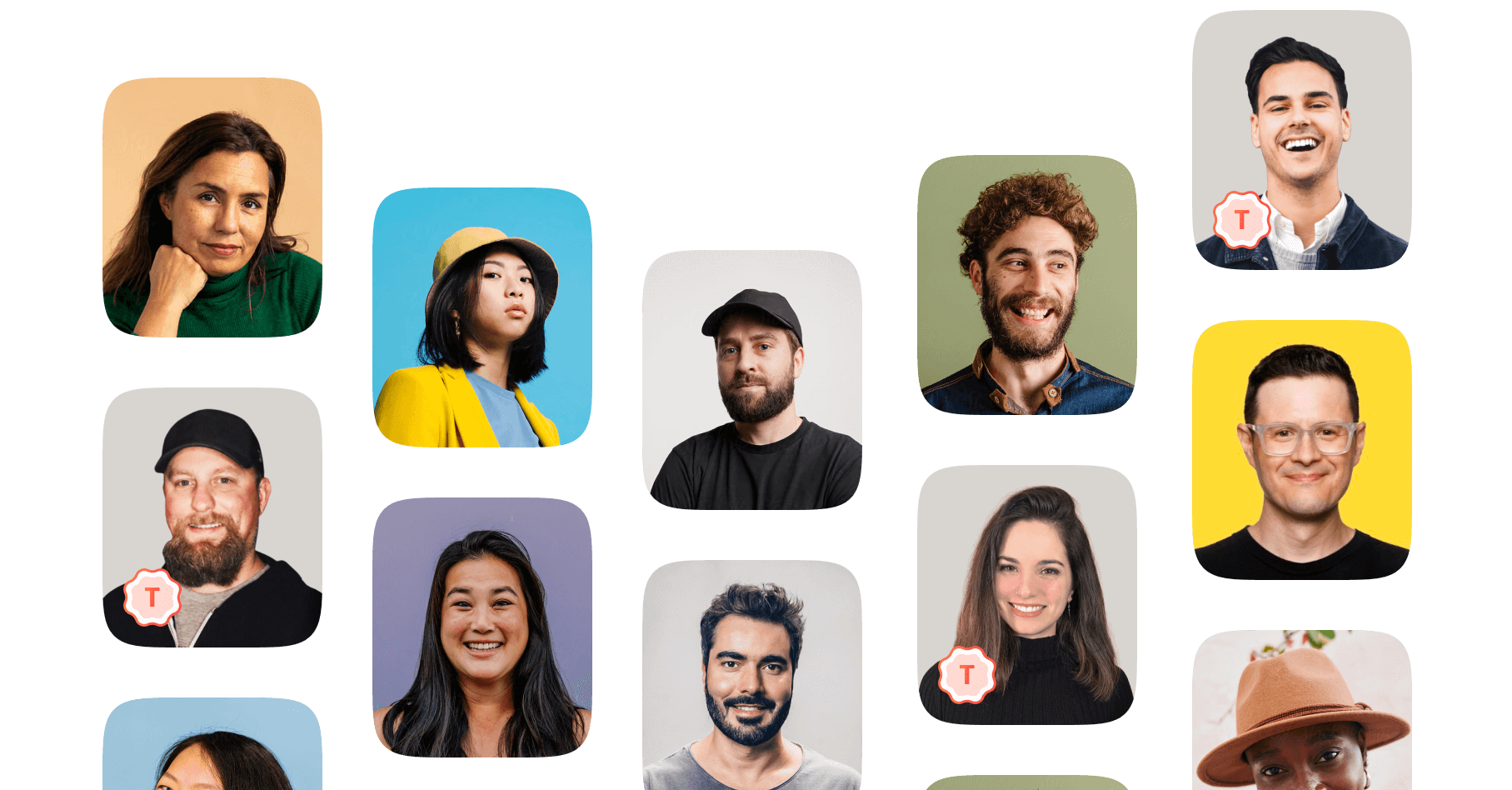

.avif)