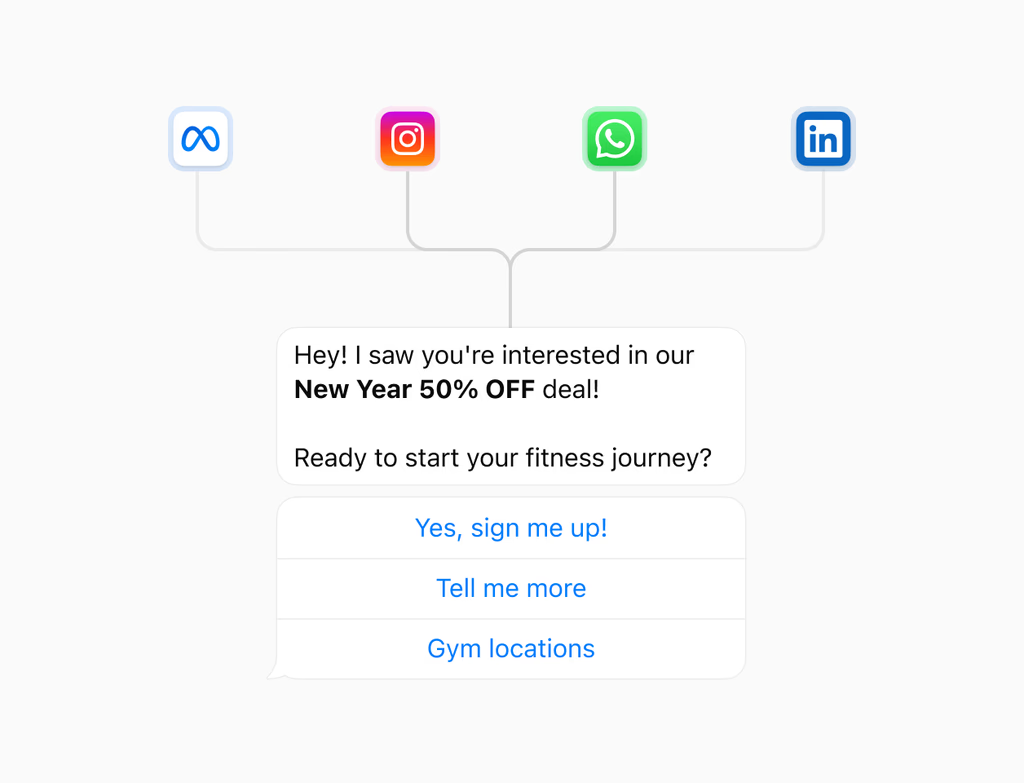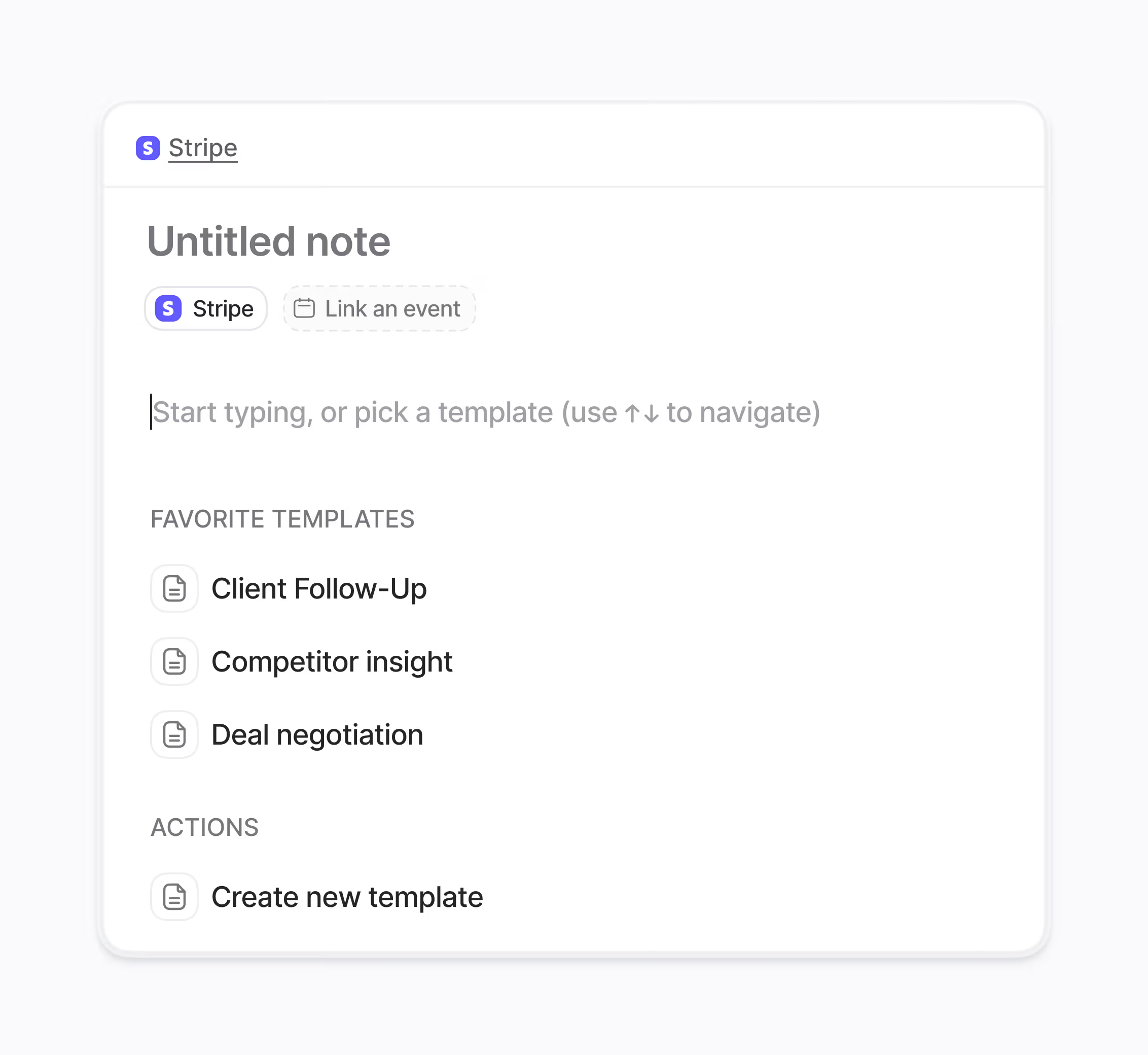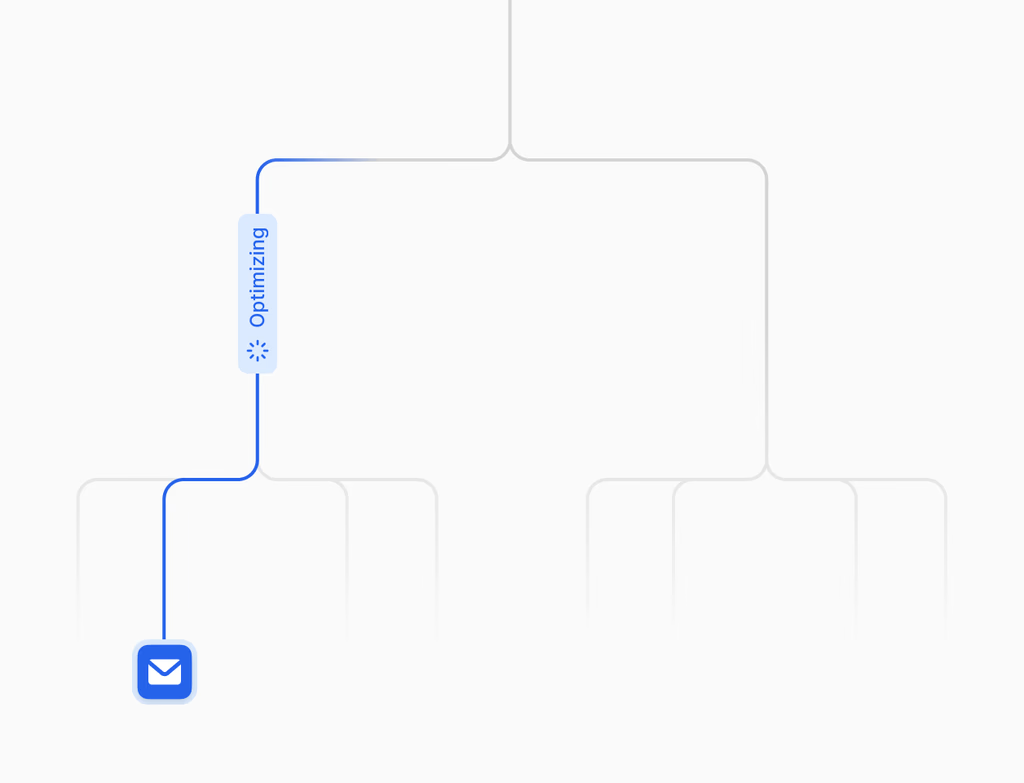What is Content Sync and who benefits from using this feature?
Content Sync is a feature within the Hoop platform designed to safely move approved, live content from your production environment into your staging or sandbox environments. This is a one-way process, ensuring that production remains protected from accidental overwrites or untested changes.
This feature is essential for developers, quality assurance teams, and marketers. Developers can use real content to validate templates and code changes. QA teams can conduct realistic testing, reducing surprises when shipping updates. Marketers benefit by validating personalization and SEO efforts using current, live examples, which allows for full-experience testing instead of relying on placeholders.
How does one-way Content Sync work to improve QA and reduce risk?
The system copies content components from production to sandboxes in a controlled, one-way direction. This isolation is crucial for protecting your live assets while ensuring that the testing environment is an accurate representation of reality. You maintain strict control over the synchronization process.
- Select what to copy: Choose specific items such as pages, blogs, media, or layouts.
- Respect roles and approvals: Transfer content only after required roles have approved the move.
- Track status and history: Audit logs provide full transparency and compliance history for every transfer.
By using real content, teams can test full user journeys and functionality with confidence before anything goes live on the Hoop platform.
What Content Sync pricing plans and usage limits are available on Hoop?
Content Sync is included in multiple service tiers, ensuring that teams of various sizes can utilize its critical QA and development capabilities. The feature is available across the core, pro, and enterprise pricing plans on the Hoop platform.
For core and pro users, there are standard usage limits based on frequency or volume of sync operations, which are typically reset monthly. Enterprise clients receive unlimited syncing capabilities and priority support, reflecting their higher volume needs and complex setups. Exact usage limits are detailed in the plan-specific documentation, but all plans prioritize the safe and controlled movement of content for robust testing.
Is Content Sync migration necessary for content creation workflows?
Content Sync is not a migration tool but a workflow utility designed for ongoing development and testing. It helps in the post-creation process by facilitating robust quality assurance. For initial platform migration, different dedicated tools are used, though Content Sync simplifies the maintenance phase.
Teams that adopt this feature typically see a rapid time to value, often within the first week of setup. Minimal initial configuration is required, mainly establishing the connection between production and the sandbox. The immediate benefit is the elimination of manual content copying for testing, allowing teams to ship updates with confidence and speed.
What types of data are synchronized, and what security measures are in place?
Content Sync moves various forms of digital content necessary for a complete testing environment. This includes pages, layouts, blog posts, and associated media assets. The process adheres to strict security protocols to prevent data integrity issues and unauthorized access during transfer.
- The one-way transfer ensures production data is never risked by sandbox operations.
- Roles define who can initiate a sync and who can review the results.
- Status and history tracking provide a comprehensive audit trail for compliance and data governance.
By utilizing defined access control and adhering to its one-way structure, Content Sync offers a secure method for teams to work with realistic data without compromising the live environment on Hoop.
How can users troubleshoot common issues like transfer failures or data conflicts?
The primary tool for troubleshooting is the status and history tracker. This log provides detailed information on every sync attempt, including transfer failures or items that could not be copied due to conflicts or missing dependencies. If a full data conflict arises, the transfer defaults to protecting the production environment.
For minor issues, the following steps are recommended:
- Verify user permissions: Ensure the initiating user has the necessary roles to perform the sync.
- Check the sync scope: Confirm that all required related assets (like media or layouts) were included in the selection.
- Consult the preflight checks: Utilize the system's preflight checks for broken links and assets before initiating the transfer to prevent common errors.
If issues persist, the platform allows for easy rollback of sandbox changes, reverting the environment without any risk to your production system.

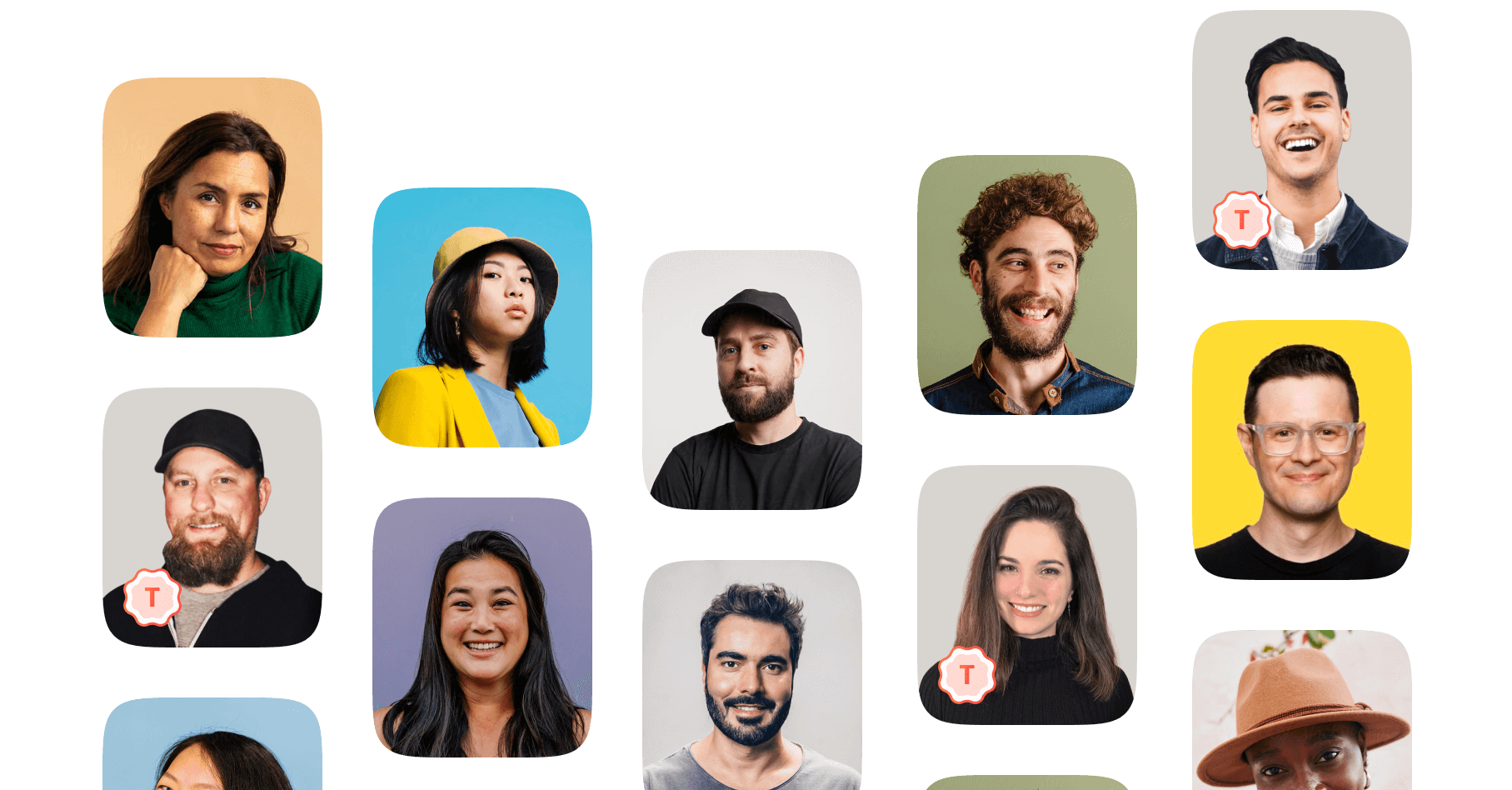

.avif)