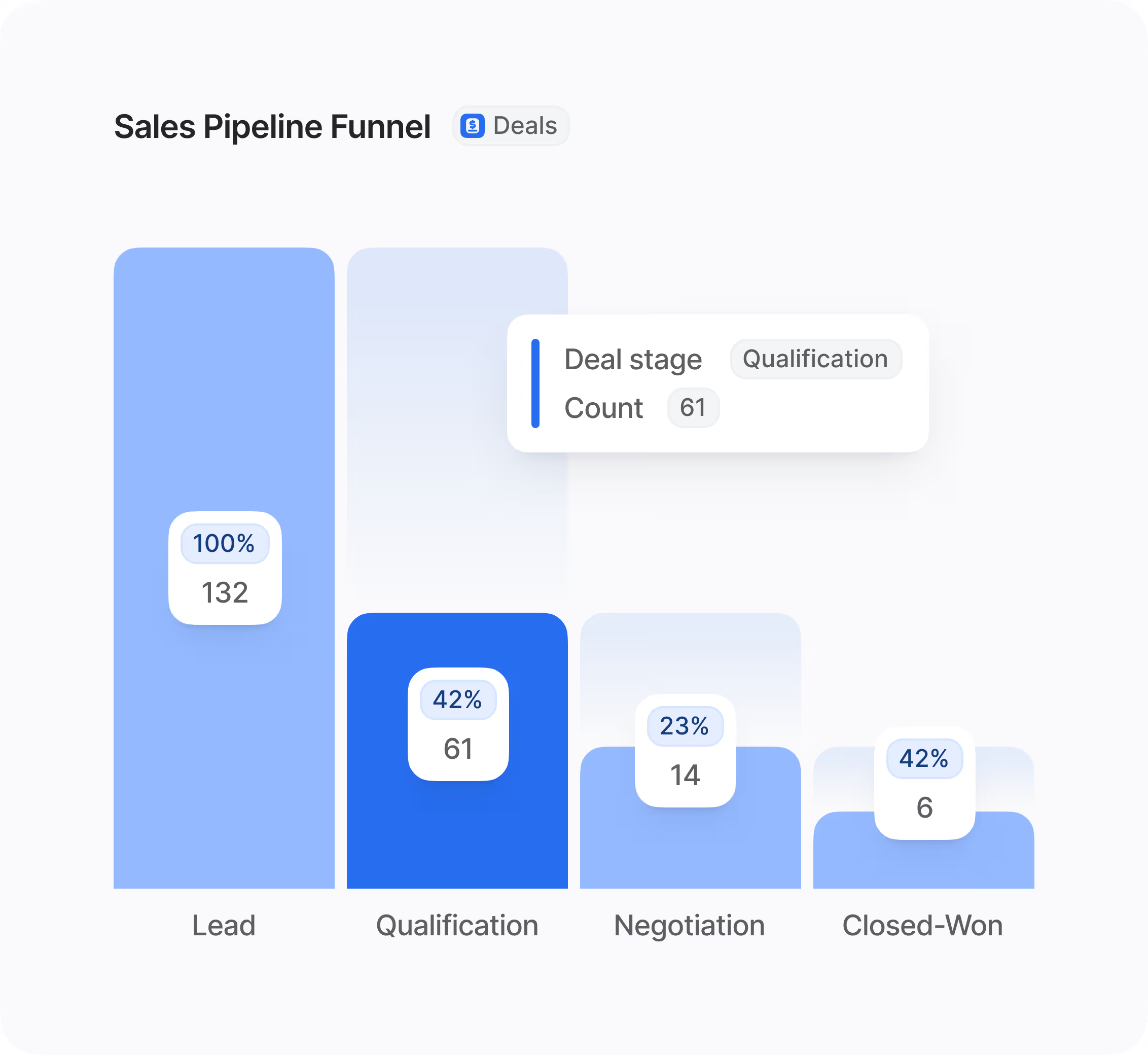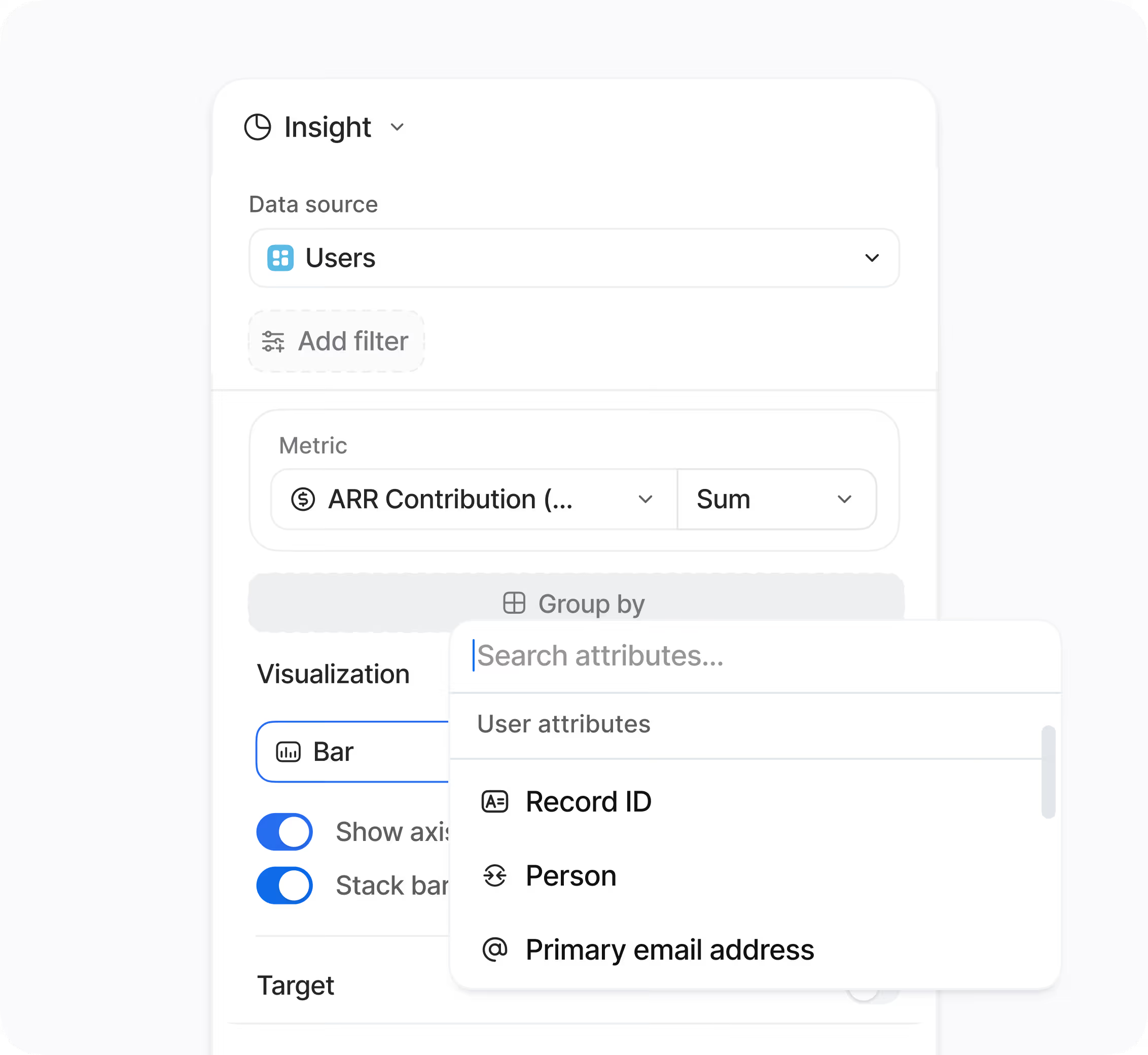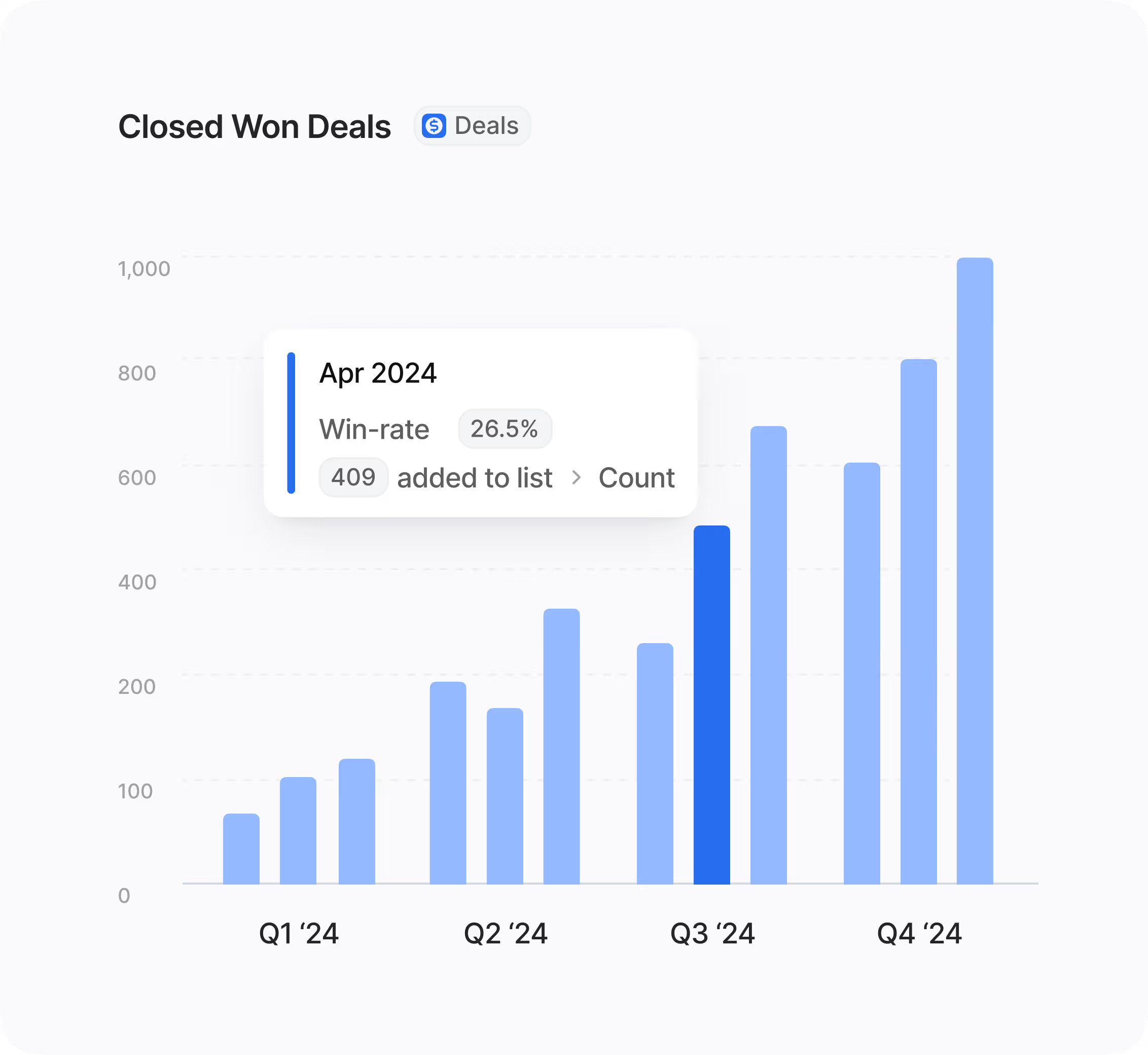What are Flexible CRM Views and who should use them?
Flexible CRM Views is a powerful feature within the Hoop platform designed to let teams visualize their sales, marketing, and support data in a way that matches their specific workflows. It's built for anyone who needs to interact with CRM data effectively, including SDRs, sales managers, service representatives, and marketing specialists.
This capability moves beyond rigid interfaces by allowing you to create custom list, board, and record views without requiring any custom code or compromises. It ensures every member of your team sees the most relevant information they need to succeed and stay productive.
How does the Flexible CRM Views feature work in Hoop?
This feature works by providing multiple customizable display options for your underlying CRM data. Users can choose from several view types, including table, kanban, calendar, map, Gantt chart, or specialized report views. Each view can be tailored with specific columns, filters, and sorting rules that are essential for different roles.
Key functionality includes:
- Drag-and-drop kanban for managing deals, tasks, and tickets.
- Inline editing to quickly update records without leaving the view.
- Saving unique filter sets based on owner, stage, or activity.
This flexibility ensures that all team members maintain shared alignment while working from personalized data representations.
Which pricing plans include access to Flexible CRM Views?
Flexible CRM Views is available across multiple Hoop platform pricing tiers, ensuring most customers can benefit from this visualization power. Based on the platform's structure, this feature is included in the core, pro, and enterprise plans.
Customers on higher tiers, such such as the enterprise plan, typically benefit from enhanced customization and sharing controls, while the core and pro plans offer essential list and board view creation. The Hoop platform is designed to provide scaling features, so usage limits related to the number of saved views or complex filters may vary by plan.
Can administrators lock views to enforce team consistency?
Yes, the Flexible CRM Views feature gives administrators granular control over view management to ensure organization-wide alignment. Admins can lock views for specific teams or roles so that all critical teams are operating from the same layout and data standards.
Additionally, admins can set default views. This is incredibly helpful for onboarding, as newcomers automatically land on the correct layout on their first day, reducing training time and increasing initial productivity. The ability to lock or set defaults promotes data integrity and process standardization across all departments using Hoop.
What types of integrations are supported by Flexible CRM Views?
Flexible CRM Views is built to work seamlessly with all data objects supported within the Hoop platform, encompassing deals, tickets, and other critical records. While specific third-party integrations are not listed, the system inherently supports connectivity with standard tools a modern CRM relies on.
For example, you can expect the views to support:
- Calendar syncs for scheduling and activity visualization.
- Data feeds from marketing automation tools.
- Information integration from your sales engagement platforms.
The strength of Hoop lies in its unified data structure, meaning all data visible in your custom view is accurate and up-to-date across the platform.
Where can I find help if my custom view is not working?
If you encounter issues with your custom Flexible CRM View in Hoop, there are several troubleshooting steps you can take. First, verify your filter sets, as overly restrictive filters might hide data you expect to see. Check your 'Saved views and sharing' settings to ensure the view hasn't been accidentally marked as private or archived.
If the problem persists, review the following:
- Confirm you have the correct permissions to access the underlying records.
- Ensure your list or board view is correctly set up for the data object (deals, tickets) you are trying to display.
- Clear your browser cache, which can sometimes interfere with complex UI rendering.
If these steps do not resolve the issue, contact Hoop's dedicated support team for further assistance with your specific setup.

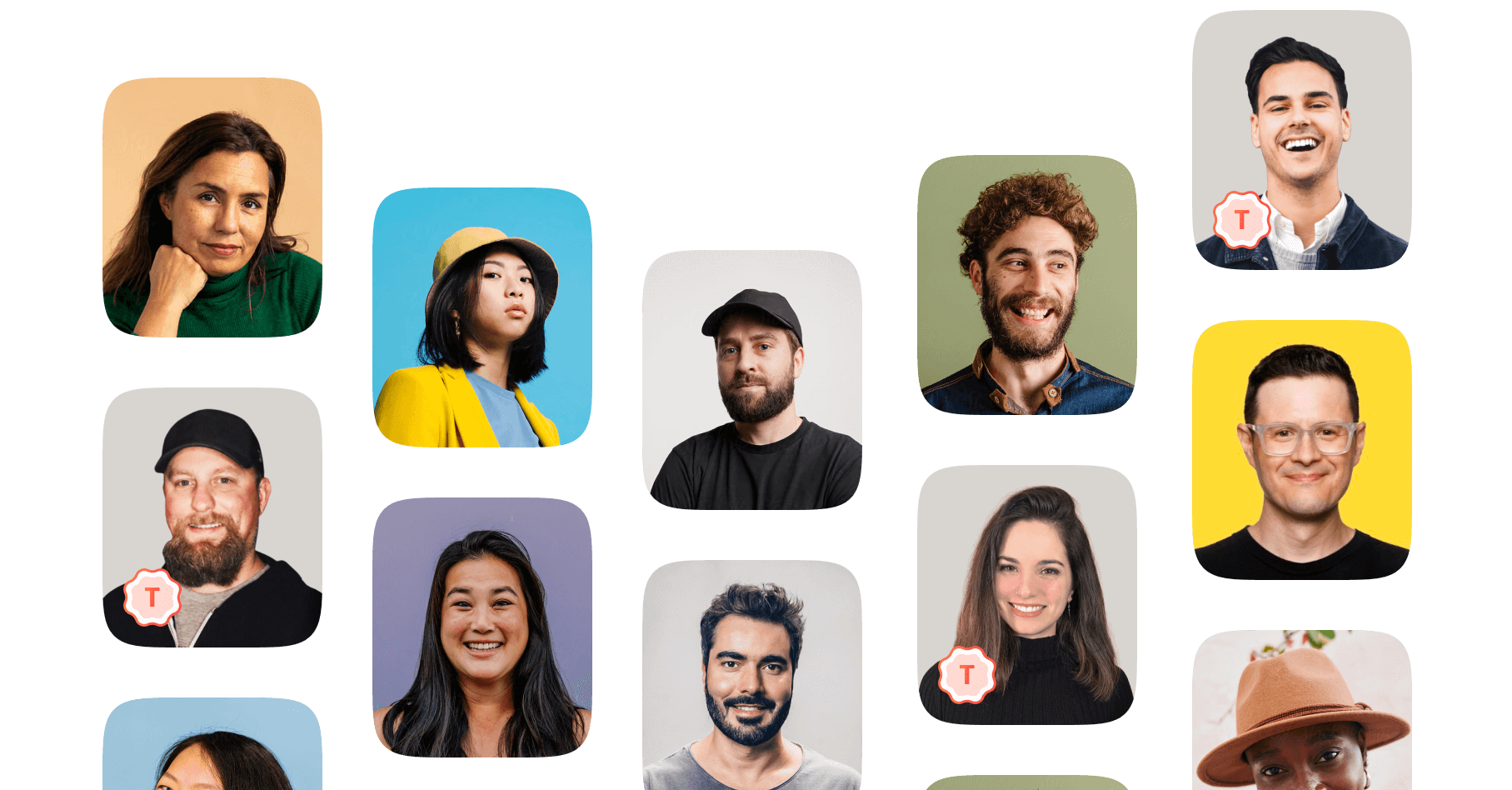

.avif)